Configuring Restricted Attachment Blocking in SpamSentinel v8004
Open the SpamSentinel Admin database found on your server in spamsentinel\spamsentineladmin.
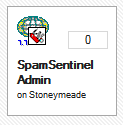
Click to Open Server Configuration
Your 4 Layer Virus Stats are on this page.
Layer 1: Spam Blocking
40% of viruses are stopped this way.
Layer 2: Zero Hour Pattern Detection
40% of viruses are stopped this way.
Layer 3: Command AV Add-on Traditional Anti-Virus Scanning
16% of viruses are stopped this way.
Layer 4: Restricted Attachments
4% of viruses are stopped this way.
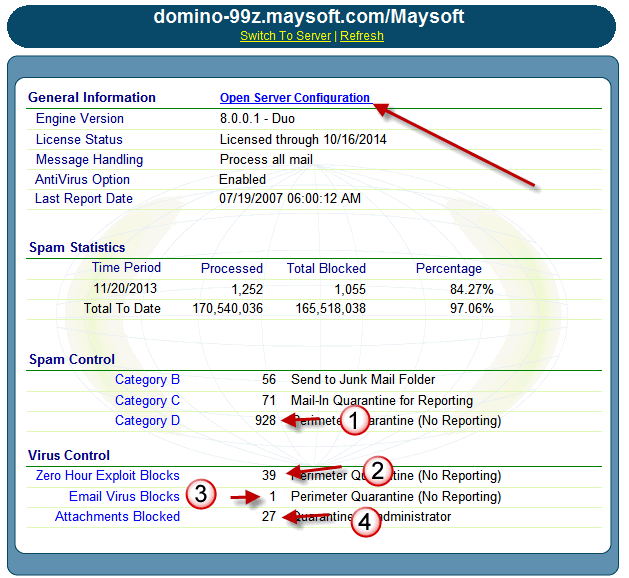
Select the Anti-Virus tab to block block Zero Hour and Known Viruses. Our latest version, V8, does a fantastic job scanning and blocking all virus types,
1. Enable Anti-Virus: Select "Enable"
2. Quarantine messages with viruses: Select "Inbound Messages" This will remove the virus and put the message in your Quarantine database.
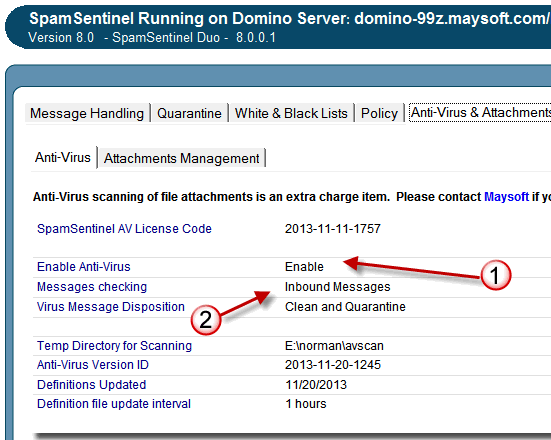
Select the Attachments Management Tab to restrict attachments:
3. Attachments Management select "Quarantine for administrator" (or Quarantine for administrator / Notify recipients if you sometimes receive legitimate EXE attachments)
4. Restricted Attachment Select *.BAT *.COM *.EXE *.PIF *.SCR
This will prevent new virus outbreaks from reaching your users,
5. Scan zip files for restricted attachments: Select "Search and block Inbound"
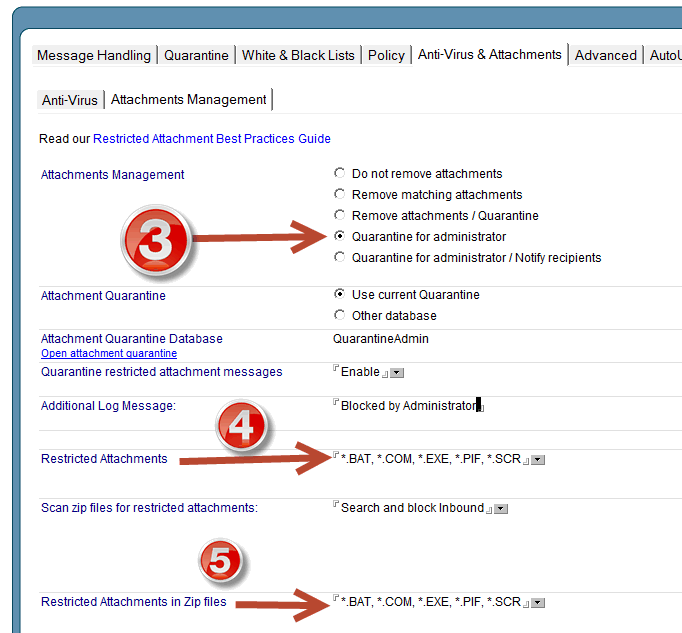
|
|